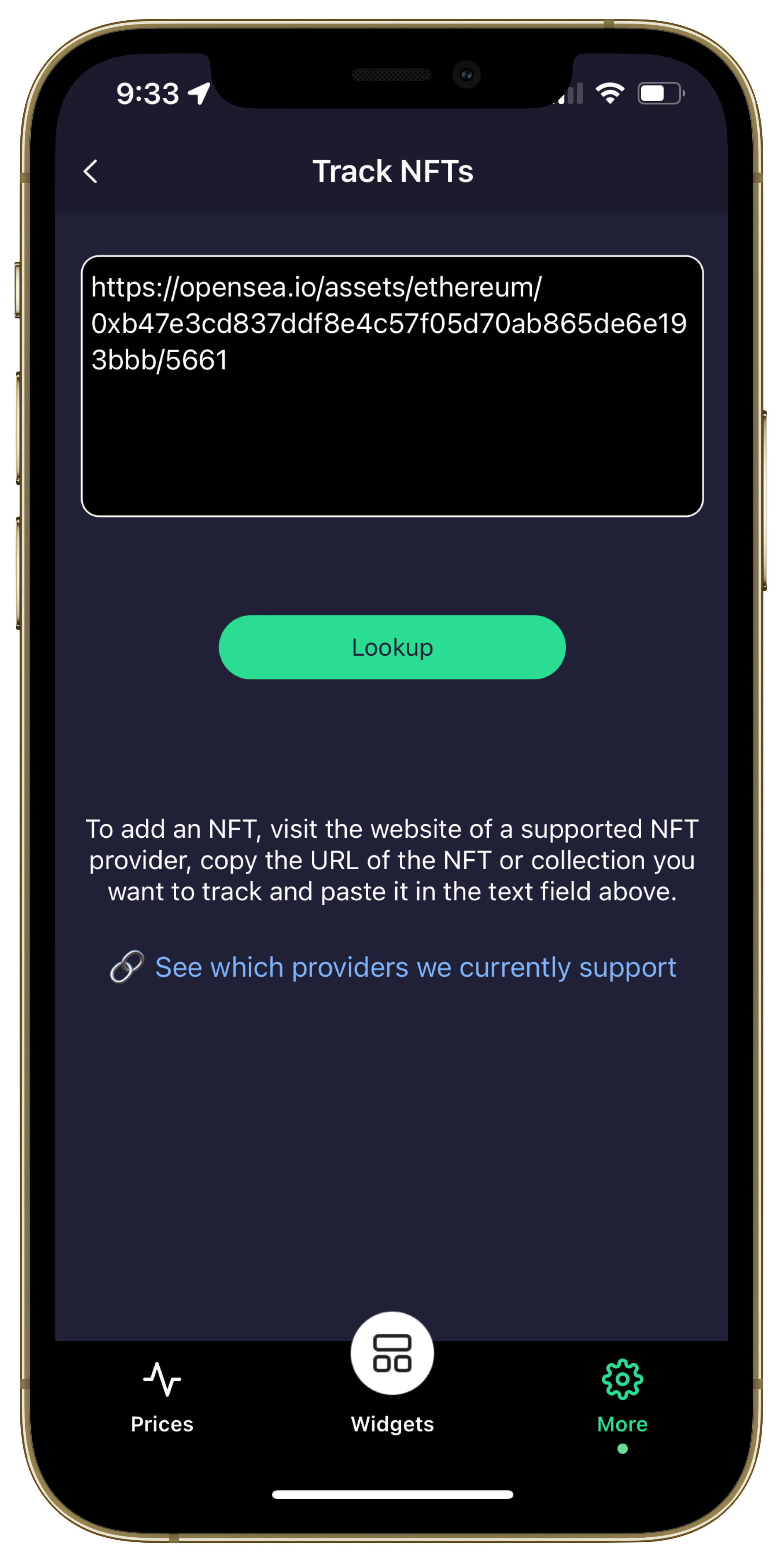In order to add broad support for NFTs in Coinlytics, the ideal approach would be to have a generic NFT browsing experience similar to the marketplace interface offered by all the major platforms. Trying to recreate a generic NFT browser for all the major and upcoming NFT platforms was a big task, especially given the disparity in API support across all these platforms - so to track NFTs with Coinlytics we decided on a different approach to the user experience.
We currently support NFTs from the following platforms:
- OpenSea
- MagicEden
We are working to add support for:
- Rarible
- LooksRare
To add an NFT from a supported provider, simply paste the URL of the NFT, collection or wallet from that providers website. Coinlytics will fetch all related information and add it to the list of NFTs that you choose to track. Let's look at an example: adding an NFT from OpenSea to Coinlytics.
Head over to OpenSea and browse to the page of the NFT you're interested in:
Copy the URL and then switch to Coinlytics, tap 'More', then 'NFTs', then 'Add NFT' and paste in the URL:
Tap 'Lookup'. This will send the URL to the Coinlytics servers which will retrieve the NFT and it's collection details and add it to your local list that you're tracking on your device:You can tap on the NFT to see the details:
To see the original listing, tap 'View In Safari' and a web browser instance will launch showing you the original listing at OpenSea. To remove the NFT from your list, tap 'Remove'. To see this NFT on your Apple Watch, toggle the 'Show On Apple Watch' button (read here for more instructions on how to view NFTs on your Apple Watch).
Now that you've added this NFT, Coinlytics knows about two things - the NFT itself and the collection it belongs to. Now you can do the following:
- Visualize that NFT on your device using a widget
- Track metrics related to its parent collection
- Set up alerts related to its parent collection's floor price