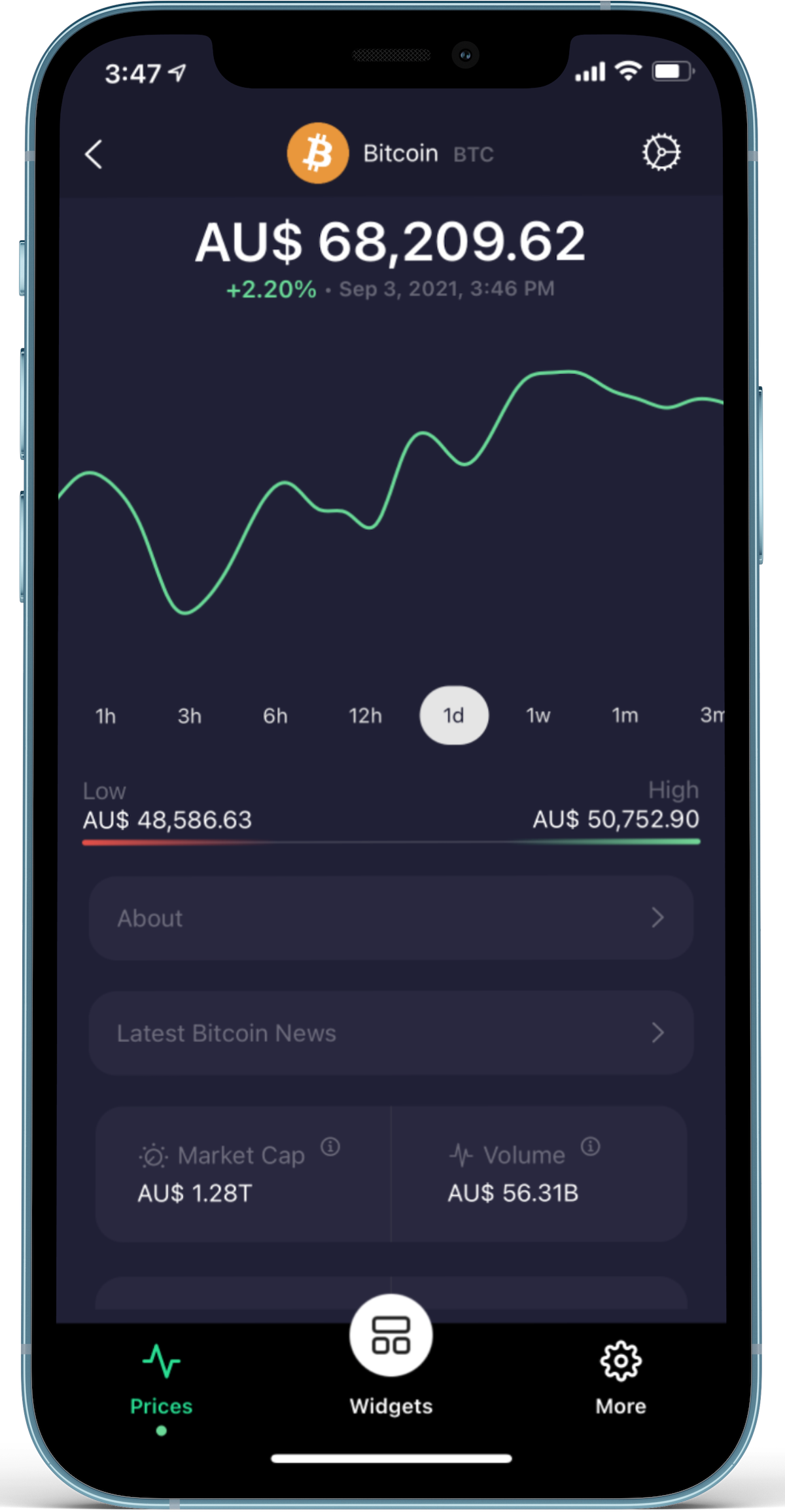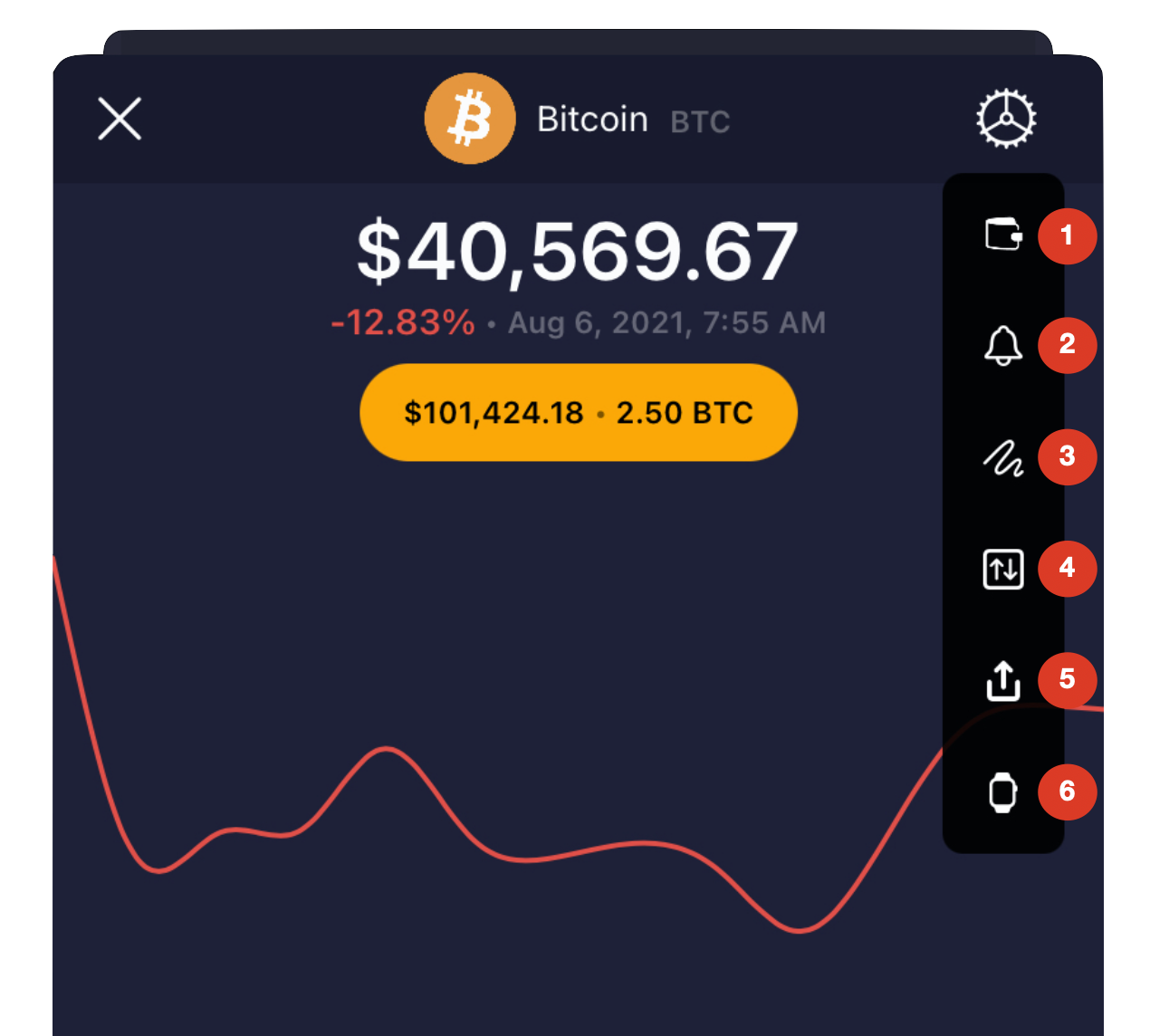The Pricing Screen is where we deliver all the information related to a coin or token.
At the top we start with the full name of the coin/token, it's icon/logo and the symbol.
Then we display the price using the default currency which is USD. In this example, the default currency has been changed to Aussie dollars. To change the default currency, see here. Below the price is the percent change of the selected timeframe. In this example, the selected timeframe is '1d' (1 day) so +2.20% represents how much Bitcoin has increased in the last 24 hours.
Tap on a timeframe to see a graph of that data. You can drag your finger across the graph to see individual timepoints. Note that some coins (mainly altcoins/tokens) are difficult to get detailed historical data for - so some altcoins may not show graphs.
'About' will give you a description of the coin/token and it's background along with links to find out more about it on the web.
If we have news articles from the last 72 hours for this coin/token, a 'News' section will appear and take you to the News section.
Finally we list out a number of different attributes for the coin/token - for certain coins such as Bitcoin, Ethereum and other very popular coins, we provide additional details such as blockchain statistics.
You can pull-down to refresh this screen.
The ⚙️ icon will give you additional options:
- Portfolio: Specify a balance for how much of this coin that you hold. To see how to define a portfolio, click here.
- Alert: Create an alert for this coin to send you a notification goes above or below a certain threshold. You can read more about Alerts here.
- Graph Style: Straight line or curved graphs.
- Min/Max indicators: Show the minimum and maximum values for the timeframe chosen.
- Share: Share the widget you tapped to get to this screen. Note that portfolio values are not shared - only current coin/token prices. You can read up on sharing widgets here.
- Apple Watch: Add to your Apple Watch. You can read up on how to configure Coinlytics for your Apple Watch here.