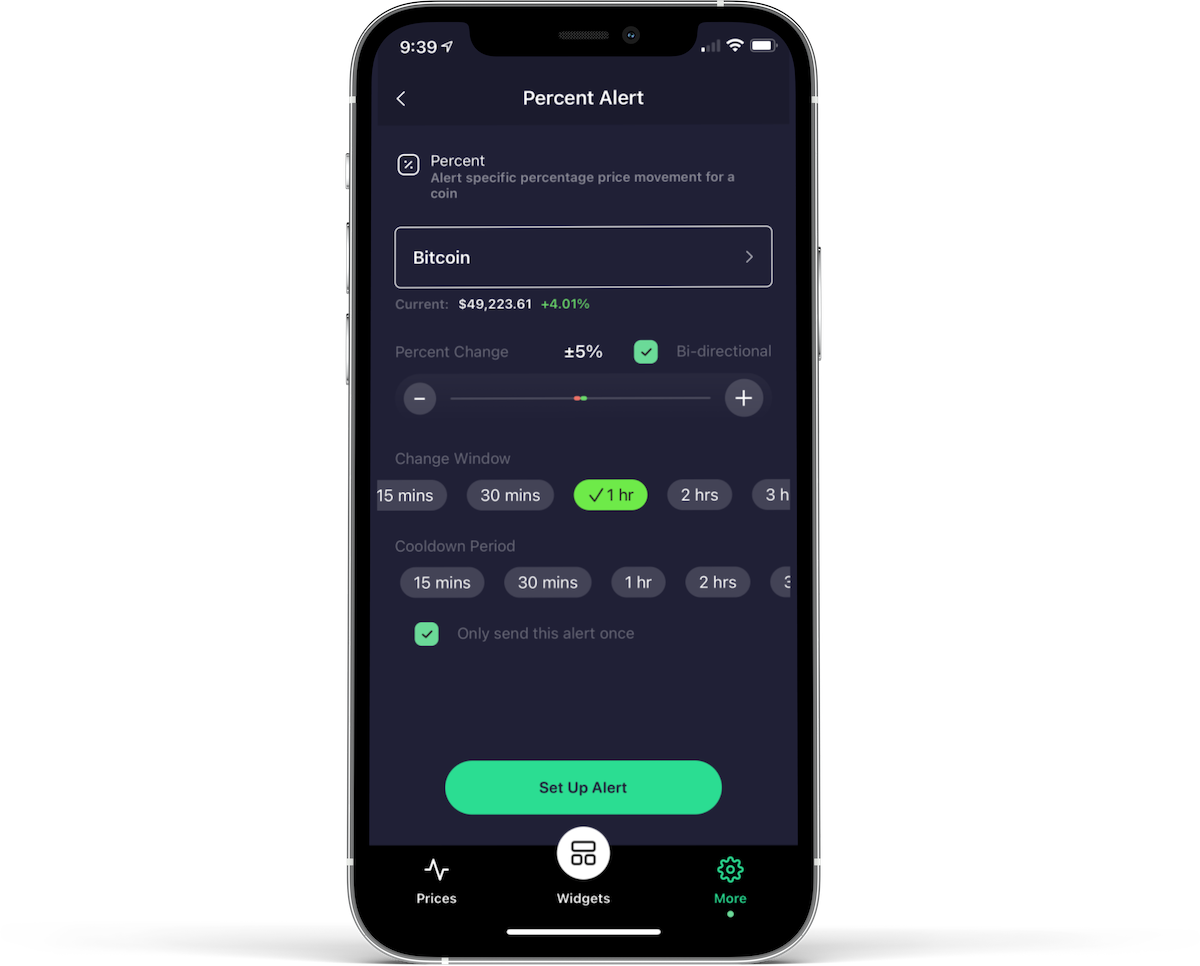Percent Change Alerts are triggered when the percentage price movement of a coin or token changes by a window that you define.
To create a Percentage Change Alert:
- Tap 'More'
- Tap 'Alerts'
- Tap 'Add Alert' - if this is your first alert Coinlytics will ask permission to send alerts to your device.
- Choose the 'Percent Change' alert.
- Select the coin or token you want Coinlytics to monitor. The default coin for your first alert will always be Bitcoin. When you choose a coin/token you'll see the current price and 24 hour change.
- Percent Change: This value defines how much the price of a coin/token should change within the 'Change Window' before an alert is delivered. For example if you select 5% and your Change Window is 1 hour, this means: if the price of this coin has changed by at least 5% within the last hour, send me an alert. If you want Coinlytics to check for a 5% increase or decrease, tap the 'Bi-directional' checkbox.
- Change Window: The window of time that Coinlytics analyzes prices against to determine if a change has met your criteria:
- Cooldown period: Prices are constantly changing and the crypto markets are known for being particularly volatile with wild pricing swings. If you choose a cooldown period, if Coinlytics sends you an alert then we will wait for the specified period of time before sending another alert if the condition is still met. Select 'Only send this alert once' to have the alert only sent one time - after the alert is sent, the alert will be marked as 'Delivered' and will not be sent again - you will need to delete the alert and create a new one if you want a new alert for the same coin/token.